When you have large SQL file and you want to import existing data from other installation or from host. First you need to export the data. But sometime we may face such a situation, import large sql file in XAMPP.
In this article you will learn how to import large sql file with the command prompt in XAMPP for Windows.
We will use Command-Line Tools (Shell) to import large database SQL file.
Import mysql db using command line is very simple statements, effective and fast compare to importing huge database from phpmyadmin. There are one more advantage using this method the default mysql db upload file size is doesn’t a matter using Command-Line Tools (Shell).
#1. Open the XAMPP Control Panel
Make sure Apache and MySQL are running and click the Shell button in the XAMPP Control Panel.
#2. To import database, use the following command
mysql -u username -p database_name < "/path/file.sql"
Where:
- username – your MySQL username. e.g. root
- database_name – database name you are importing to
- /path/file.sql – full path to your .sql file
when you haven’t created a MySQL username. In that case, you need to type “root” for the username.
Note: On the below screen command, you will define own define own database name. The database name will be the one that you created in the phpMyAdmin and would like to import to SQL file. In our case, we have database name “the_code_developer”.
Enter password: (leave it blank, it’s not set by default) and click enter to continue process.
#3. If you want to see import process to screen then use the following command
mysql -u username -p -v database_name < "/path/file.sql"
Once your database SQL file successfully import then you will get following response like in the below image.


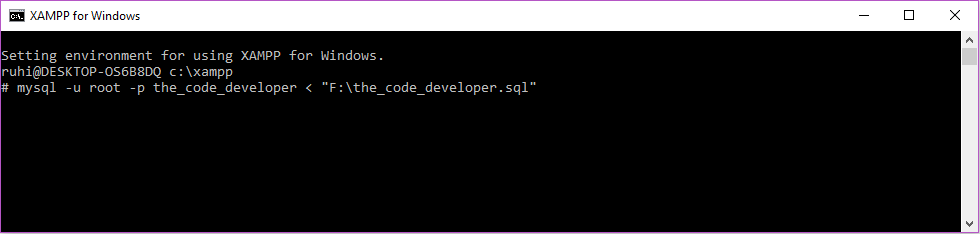
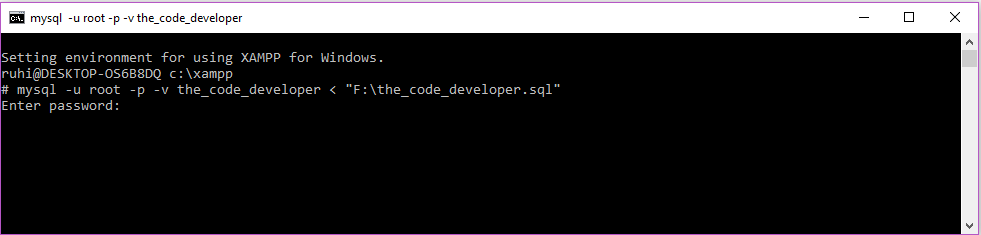
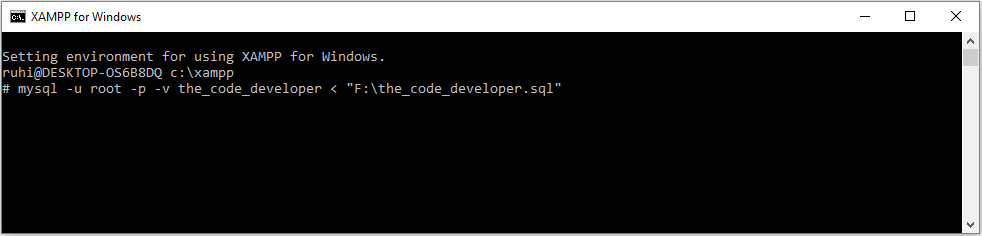
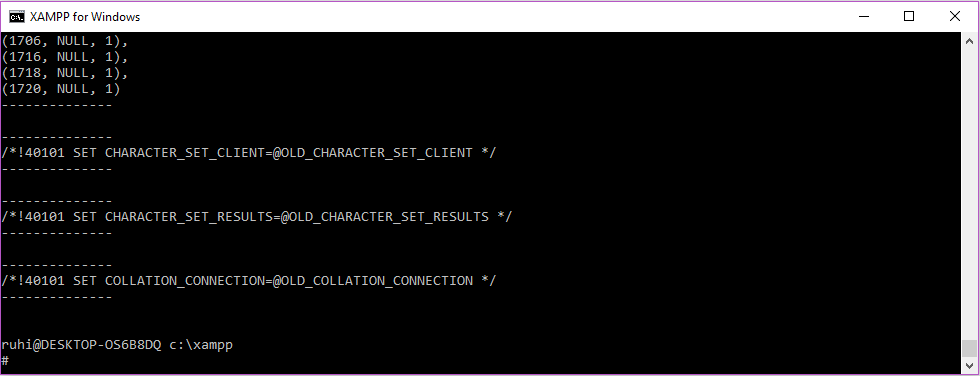
You save my day!
I’m glad it helped you. Happy coding.
Woah! This tutorial was exactly what my giantic sql-db needed. Thank you so much, you’re a life-saver!
Thanks, I’m glad it helped you!
how to do the same process for live hosting via cPanel ?
can you share the article based on it.
Totally saved my day, too! Thanks 🙂
Its working cool
Thank you so much sir
This is one of the best article in google list
thank you… works like a charm!
You’re welcome. Happing Coding.
You’ve saved me .. thank you
You’re welcome. Happing Coding.
Thanks..ur article very helpful..
You’re welcome. Happing Coding.
I takes a lof of time to import an 8 gb file. Do you know another way to import it fast?
Wow, it’s very useful and also saved my time. Thank you sir.
completely useful i love this saved my ass what about on cpanel any help
thank you bro!!
Thank you so much sir