In this tutorial we will guide you how to Install CakePHP 3 Using Composer step by step. CakePHP uses Composer, a dependency management tool, as the officially supported method for installation. Through Composer it’s simple and easy to install CakePHP.
Install CakePHP 3 Using Composer
#1. Requirements
Before Install CakePHP 3 make sure following requirements are enabled and installed on your machine:
1) You must have PHP 5.5.9 or greater.
2) mbstring extension and intl extension must be enabled. Make sure these lines are enable by removing the semicolon (;) from the start in php.ini file.
Note: If you installed latest version of XAMPP (7.2.1 or more), then you need to remove comment only from the below line in php.ini file.
extension=intl
extension=php_intl.dll extension=php_mbstring.dll
#2. Install Composer
The next thing you need to do Install Composer On Windows With XAMPP. This process will take another 5-10 minutes. Below is the step by step tutorial:
How to Install Composer On Windows With XAMPP
Once you successfully installed the Composer, then type composer and press enter in the terminal you will get following response like in the below image.
Go to htdocs directory on your XAMPP server to Install CakePHP 3
Now Run the following command to install CakePhp 3 using Composer on your server in cakeapp folder in this C:\xampp\htdocs\cakeapp\ path.
composer create-project --prefer-dist cakephp/app cakeapp
Once CakePhp 3 installation start then you will get following response like in the below image.
Once you successfully installed CakePhp 3 on your machine then you will get following response like in the below image.
Finally it will ask you to set Folder Permission, so press Y to continue.
#3. Configuration Database
Configuration database details in config/app.php file.
'Datasources' => [
'default' => [
'className' => 'Cake\Database\Connection',
'driver' => 'Cake\Database\Driver\Mysql',
'persistent' => false,
'host' => 'localhost',
'username' => 'root',
'password' => '',
'database' => 'cakeapp',
'encoding' => 'utf8',
'timezone' => 'UTC',
'flags' => [],
'cacheMetadata' => true,
'log' => false,
'quoteIdentifiers' => false,
'url' => env('DATABASE_URL', null),
],
]

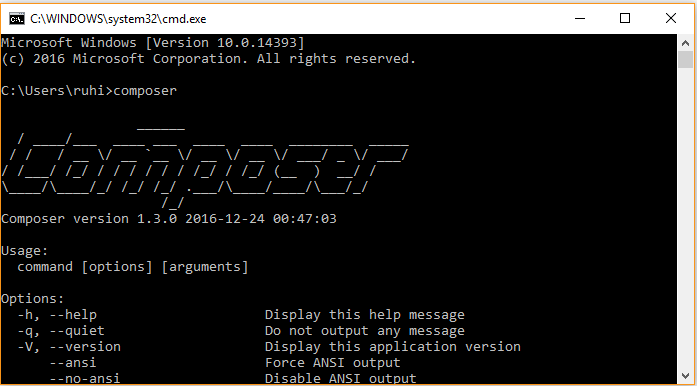

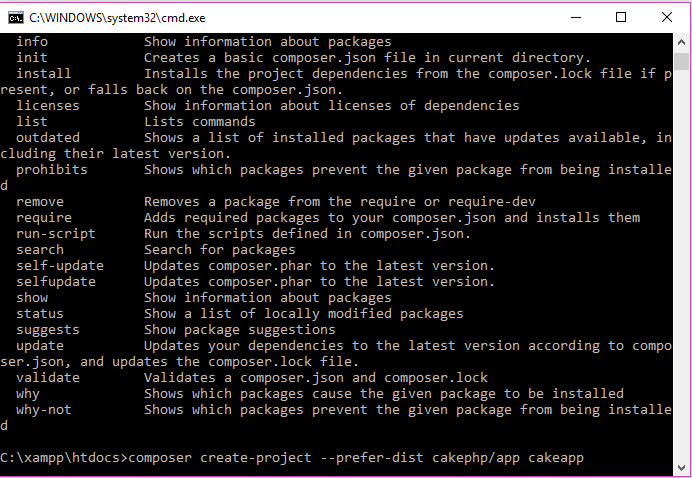
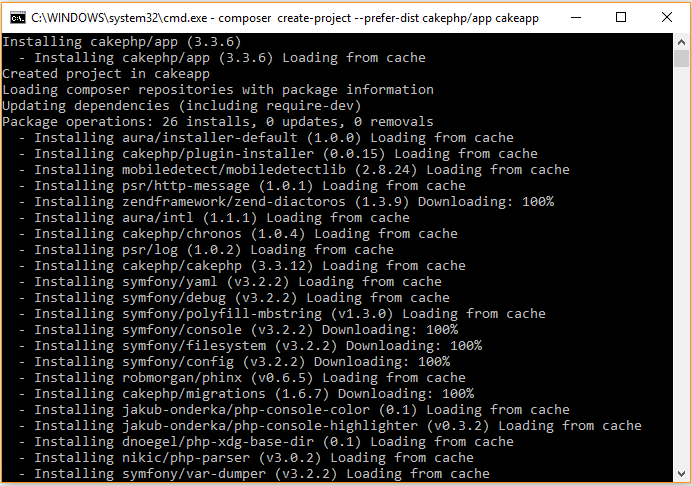
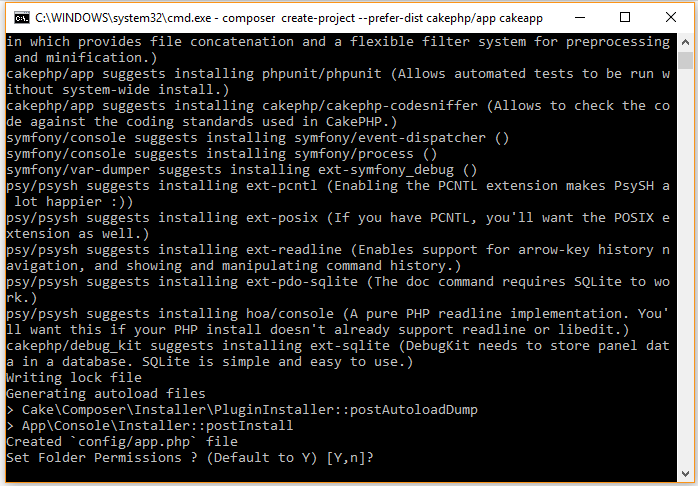
Thanks Dude
nice article …
working fine
thanks bro
you’re welcome.
Hello Sir,
facing this problem
Installing cakephp/app (3.7.1) - Installing cakephp/app (3.7.1): Loading from cache Created project in cakeapp Loading composer repositories with package information Updating dependencies (including require-dev) Your requirements could not be resolved to an installable set of packages. Problem 1 - cakephp/cakephp 3.7.3 requires ext-intl * -> the requested PHP extension intl is missing from your system. - cakephp/cakephp 3.7.2 requires ext-intl * -> the requested PHP extension intl is missing from your system. - cakephp/cakephp 3.7.1 requires ext-intl * -> the requested PHP extension intl is missing from your system. - cakephp/cakephp 3.7.0 requires ext-intl * -> the requested PHP extension intl is missing from your system. - Installation request for cakephp/cakephp 3.7.* -> satisfiable by cakephp/cakephp[3.7.0, 3.7.1, 3.7.2, 3.7.3]. To enable extensions, verify that they are enabled in your .ini files: - C:\xampp\php\php.ini You can also run `php --ini` inside terminal to see which files are used by PHP in CLI mode.Hello Deepak,
Removed comment from the below line in php.ini file to resolve this error:
extension=intlthanks bro….
very good article
Thank you.
Hi, Vikas.
I am having the same problem, I removed the comment, eg:
;extension=php_gmp.dll
extension=php_intl.dll
;extension=php_imap.dll
;extension=php_interbase.dll
;extension=php_ldap.dll
extension=php_mbstring.dll
;extension=php_ming.dll
And getting this error: Problem 1
– cakephp/cakephp 3.8.2 requires ext-intl * -> the requested PHP extension intl is missing from your system.
– cakephp/cakephp 3.8.1 requires ext-intl * -> the requested PHP extension intl is missing from your system.
– cakephp/cakephp 3.8.0 requires ext-intl * -> the requested PHP extension intl is missing from your system.
– Installation request for cakephp/cakephp 3.8.* -> satisfiable by cakephp/cakephp[3.8.0, 3.8.1, 3.8.2].
I am using XAMP 7.2.21 on Mac.
Notice (1024): Please change the value of ‘Security.salt’ in ROOT/config/app.php to a salt value specific to your application. [CORE\src\Error\Debugger.php, line 966]
This solved the intl file blocking problem for me:
sudo composer require “cakephp/cakephp:3.4.0-RC3” “aura/intl:^3.0.0”