In popular culture, everyone needs a website whether he is doctor, musician, shopkeeper, writer, dancer etc.Then WordPress is the best option to build own website. So first thing, we need to know how to install WordPress.
After install WordPress first thing comes in mind how to change look and styling our site? Then the best idea is change your theme, because a theme modifies the way site is displayed, without modifying the underlying software we can choose any theme according to our requirement thousands of free and premium theme are available.
we will provide a step by step guidance for beginners. Now, we will discuss 3 methods to Install WordPress Theme.
#1. Search and Install Theme
If you are looking for a free theme from WordPress theme directory this is very easy way. By default we get stock WordPress theme which is Twenty eleven at the moment. You can always search themes from WordPress free themes directory. Firstly login WordPress dashboard and next to click Appearance -> themes -> Add New
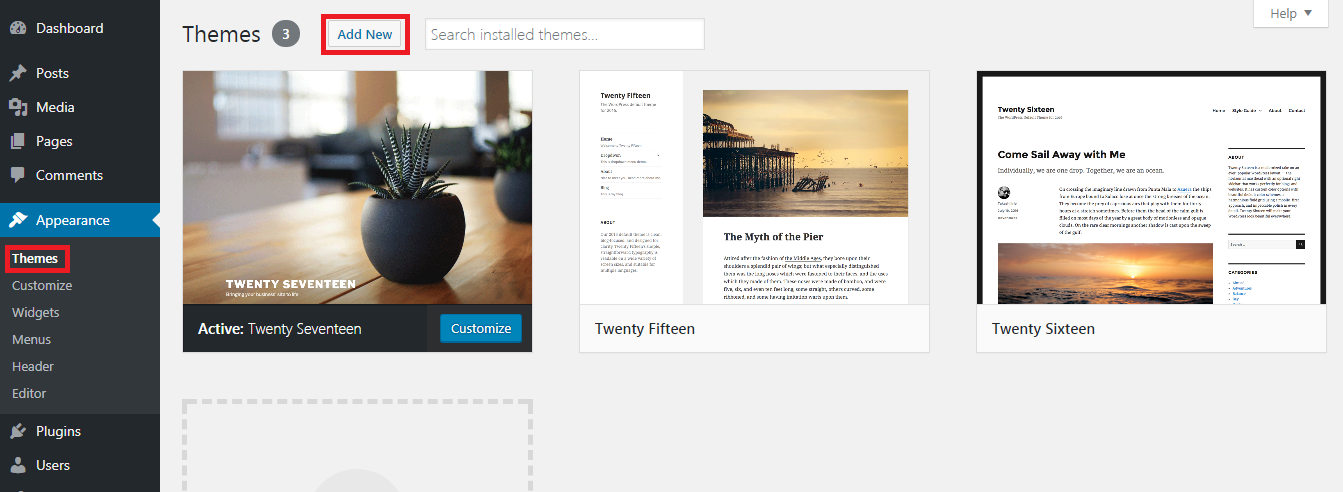
Next screen, you can select from : Featured, Popular, Latest, Favorite WordPress Themes. You can apply Feature Filter (like Layout, Features, Subjects) or search for themes with specific features.
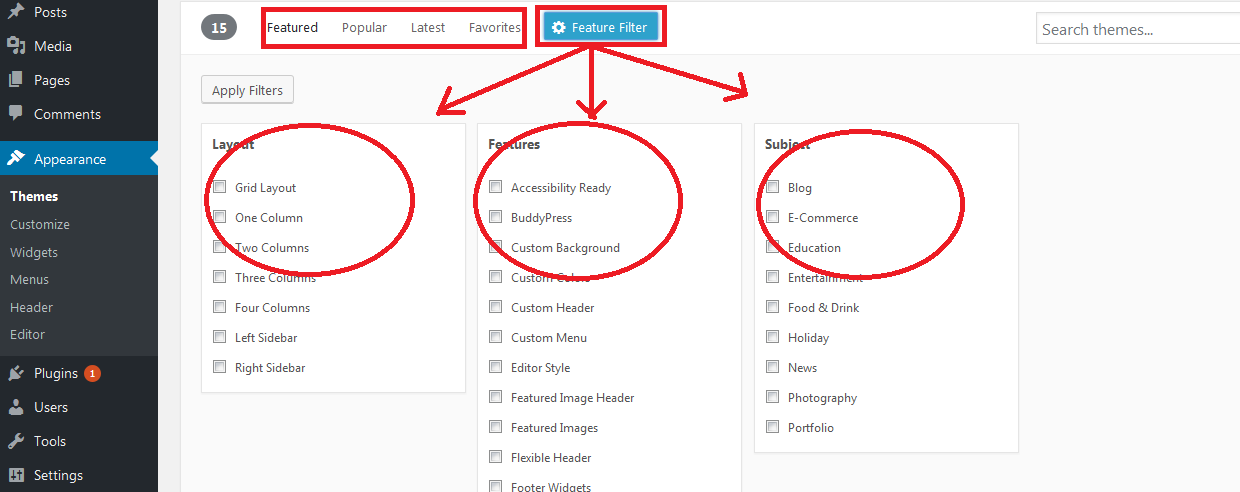
you will see a single theme or a list of themes, these are based on your search. You can choose your favorite theme. Here we are using latest theme Mercia and you can use any.
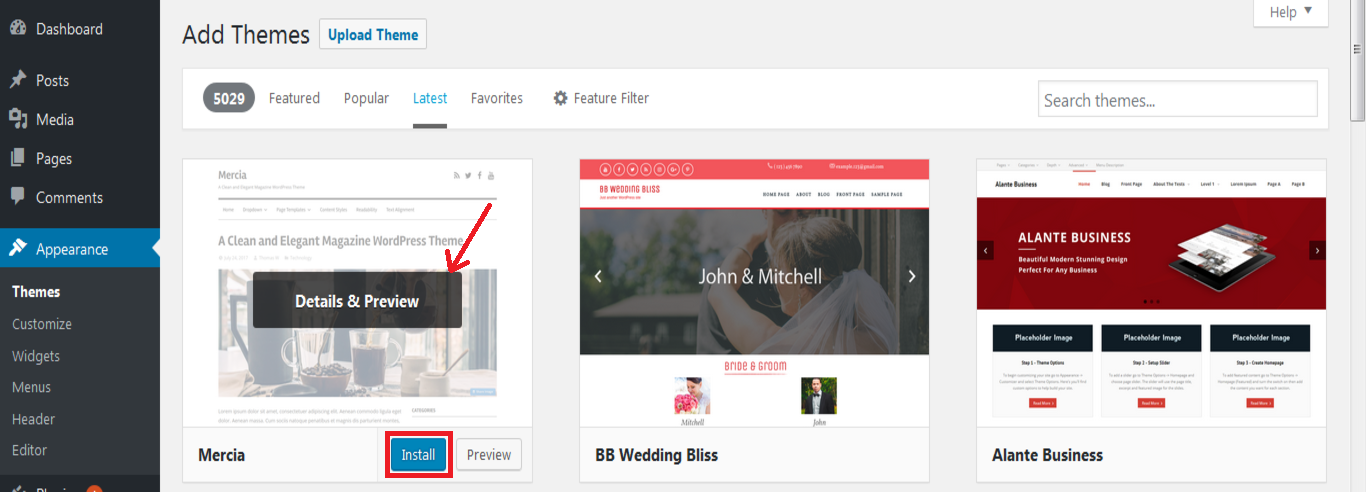
Bring your mouse on that theme and you can check Details & Preview. Click install button for installing. After installing Activate theme.
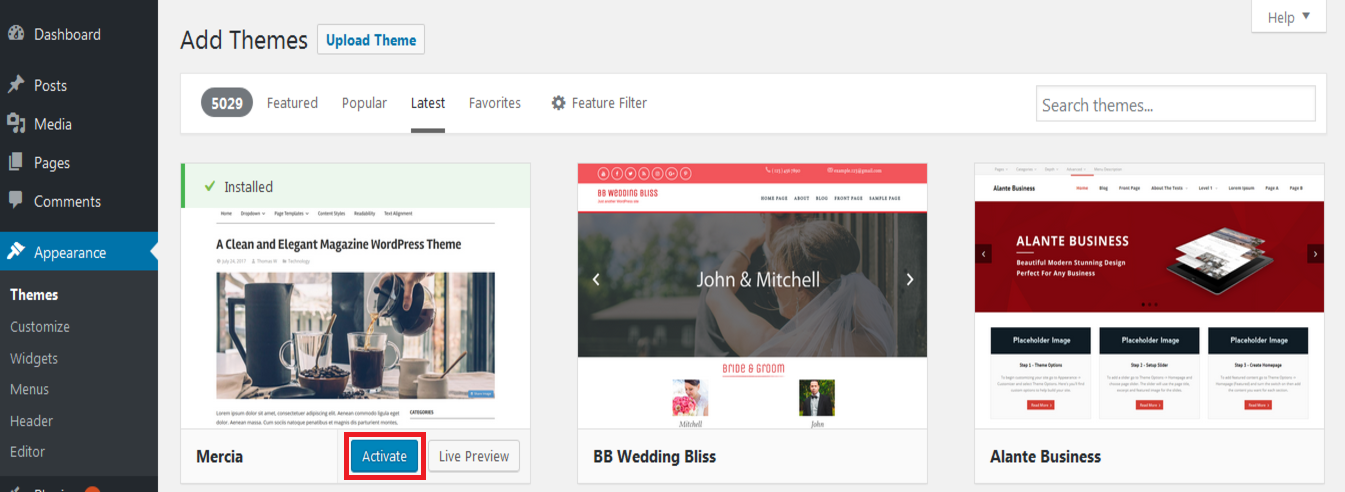
you can download any .zip file for the theme and upload it directly using any of the below given two methods.
#2 Download, Upload and Install Theme
At the top, you’ll see Upload Theme option, click that button and Browse your computer files and select the .ZIP file for your downloaded extension.
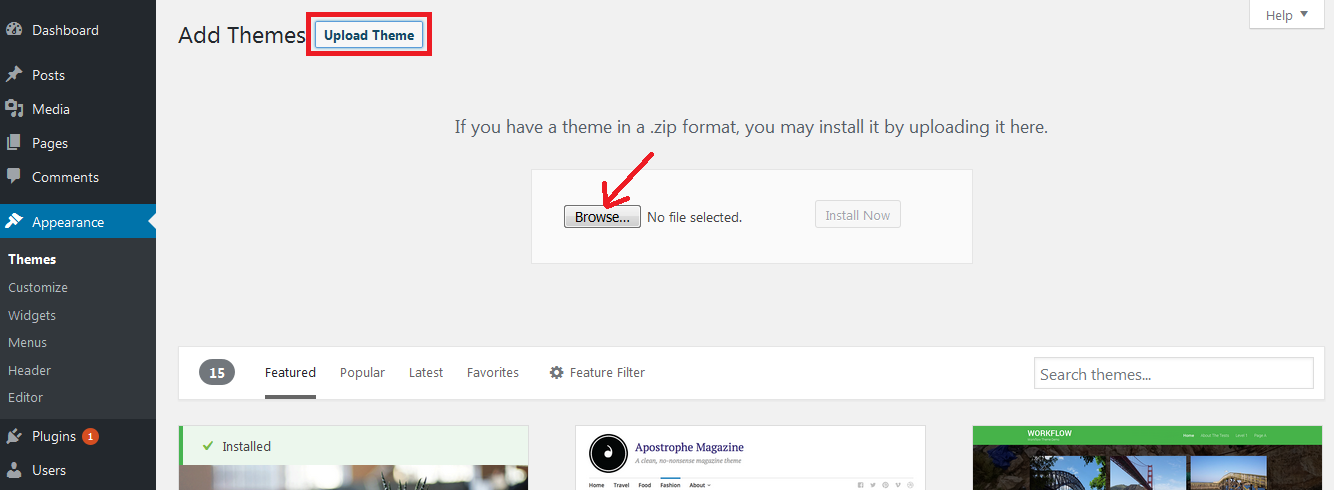
#3 Manually, installed Theme using FTP
Firstly, you must unzip the folders before you upload Theme using FTP. Once you have uploaded the Theme, you would need to go to your admin area(Dashboard) and click Appearance -> Themes. You can see Theme that you uploaded. Bring your mouse on top of that Theme and click on the activate button.
